How to Optimize Your All-in-One PC for Maximum Performance
Understanding Your All-in-One PC
An all-in-one (AIO) PC is a sleek, space-saving device that integrates the computer's components into the display. These devices are popular for their minimalist design and user-friendly setup. However, to get the most out of your AIO PC, it's essential to optimize its performance. Whether you're using it for work, gaming, or multimedia editing, a few tweaks can greatly enhance its efficiency.

Keep Your System Updated
Regular updates are crucial for maintaining optimal performance. Updating your operating system and software ensures that your AIO PC runs smoothly and securely. Here's how you can keep your system updated:
- Automatic Updates: Enable automatic updates to ensure you receive the latest security patches and features.
- Check for Driver Updates: Regularly check for updates to your hardware drivers, as outdated drivers can slow down your system.
Optimize Startup Programs
Many programs are set to start automatically when you turn on your PC, which can slow down boot times. To optimize startup programs:
- Open the Task Manager by pressing Ctrl + Shift + Esc.
- Click on the Startup tab to view a list of programs.
- Disable any unnecessary programs by right-clicking and selecting Disable.

Manage Your Storage
A cluttered hard drive can significantly affect performance. Here are some tips to manage your storage effectively:
- Disk Cleanup: Use the Disk Cleanup tool to remove temporary files and system cache.
- External Storage: Consider using external storage solutions for large files that aren't used frequently.
- Uninstall Unused Programs: Remove programs you no longer use to free up space.
Enhance System Performance with Hardware Upgrades
If your AIO PC is still lagging despite optimization efforts, consider hardware upgrades. Adding more RAM or upgrading your hard drive to an SSD can yield significant performance improvements. Be sure to check compatibility with your device model before making any purchases.

Regular Maintenance and Cleaning
Dust and dirt accumulation can affect both performance and longevity of your AIO PC. Regular cleaning is essential:
- Internal Cleaning: Carefully open the PC to clean dust from fans and vents using compressed air.
- External Cleaning: Wipe the screen and exterior with a soft, damp cloth to maintain aesthetics and prevent dust build-up.
Monitor Performance
To ensure your optimizations are effective, regularly monitor your PC's performance. Use built-in tools like Task Manager or third-party software to track CPU usage, disk activity, and memory usage. This data can help you identify any bottlenecks or areas needing further improvement.

Conclusion
Optimizing your all-in-one PC for maximum performance involves a combination of software updates, program management, storage solutions, potential hardware upgrades, regular maintenance, and performance monitoring. Implementing these strategies can significantly enhance your PC's speed and efficiency, ensuring you get the most out of your investment.